Sites
Herd uses the concept of parked paths and linked directories for serving sites. You can access every site in a parked path viahttp://<directory-name>.test. By default, Herd will automatically park the %USERPROFILE%\Herd directory for you. Any PHP application in this directory is automatically available via its .test domain. If you have other locations for your projects, you can add them as parked paths in the general settings or link individual projects as a linked directory.
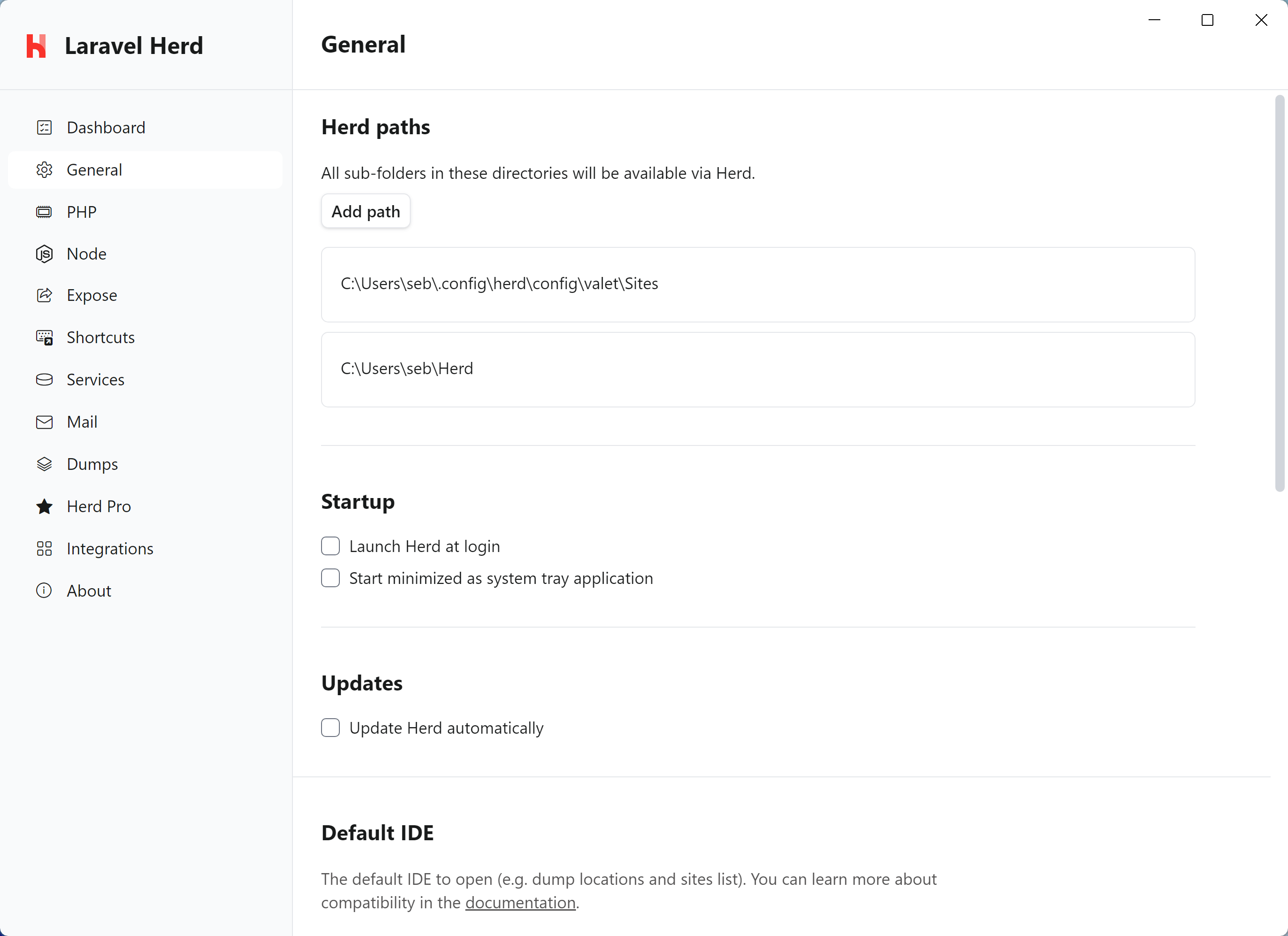
Creating your first site
The fastest way to manage your sites and to create new applications is the command line.Command Prompt (CMD)
Powershell
herd edit command even opens your favorite IDE if you’ve set up the protocols.
Linking an existing site
You can link an existing site with a specific domain via thelink command from any directory on your machine. The link command uses the directory name as domain name if you don’t set additional parameters.
Command Prompt (CMD)
Powershell
your-project.test and custom-domain.test. This is useful if you want to use an application from multiple domains, for example in multi-tenancy environments or if you store all your projects across multiple directories.
Via the GUI
If you prefer creating and linking sites via a graphical user interface, you can use Herd’s site wizard to create new Laravel applications or link existing projects. You can start the site wizard by opening the Site Manager from the Herd dashboard or the system tray icon.Unlinking an existing site
You may remove a previously created link, by using theunlink command from any directory on your machine. The unlink command uses the directory name as domain name if you don’t set additional parameters.
Command Prompt (CMD)
Powershell
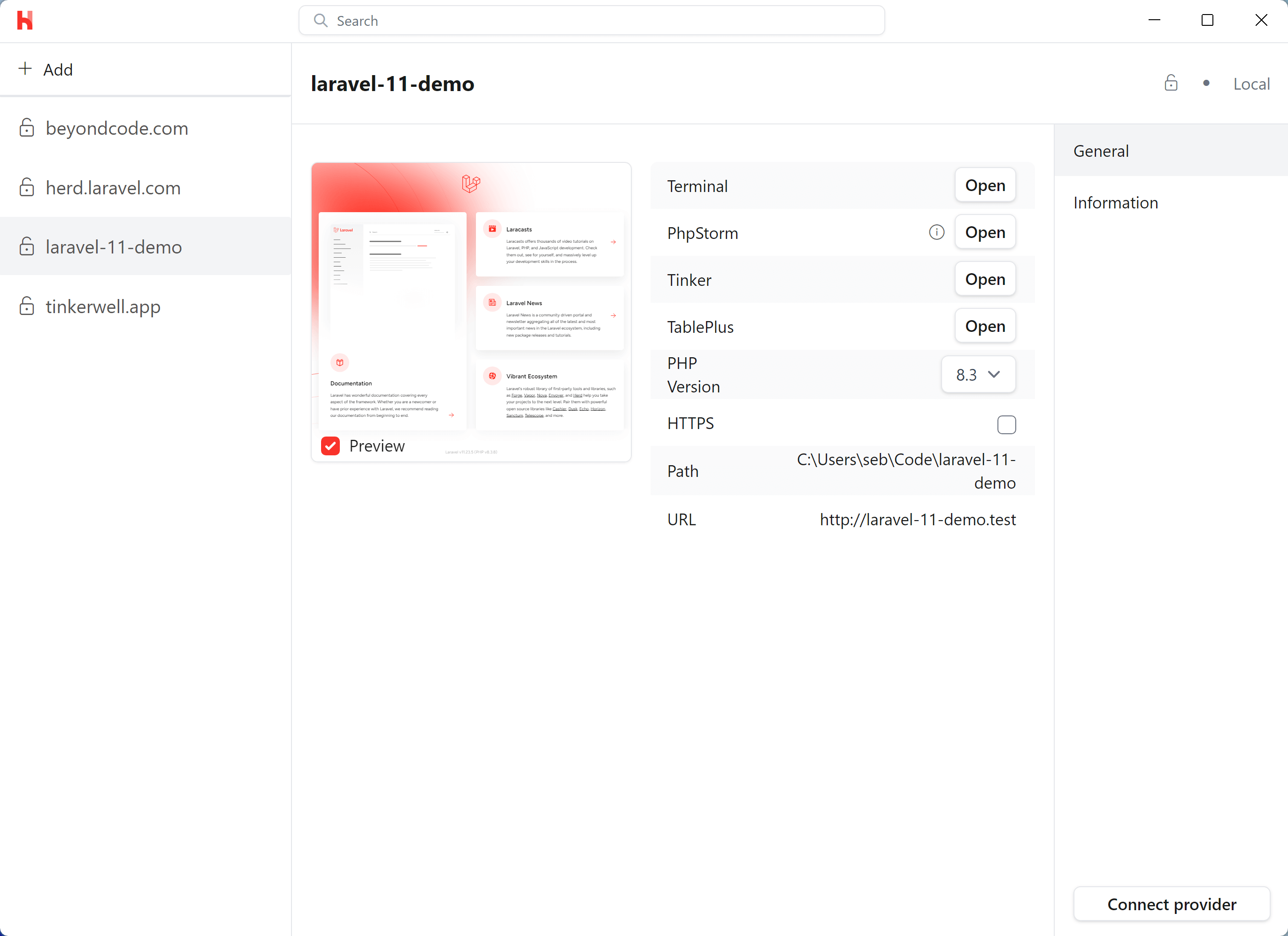
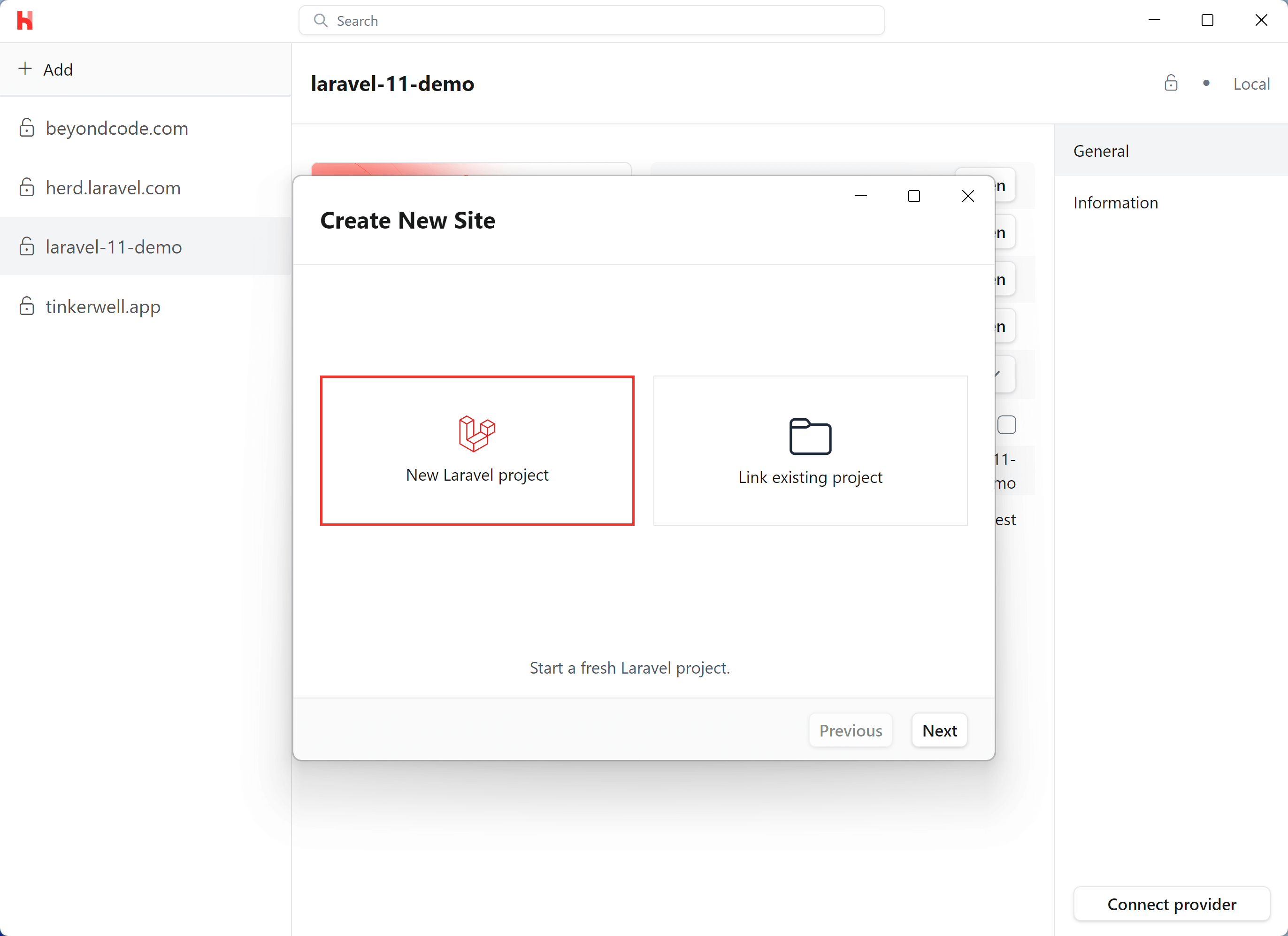
Database
Herd detects Tinkerwell and TablePlus on your machine and the buttons automatically open these tools instead of Laravel Tinker on the command line or Adminer for databases.
Open in IDE
You can quickly open the site in your IDE by clicking the “Open” button or by running theherd edit command in your CLI. You can set your default IDE in the Herd Settings under the “General” tab. Currently, PhpStorm, VS Code, and Sublime Text are supported.
Please note that site-wide opening is only available for PhpStorm and VS Code due to limitations with Sublime Text. However, you can still open individual files in Sublime Text, such as when clicking on a location in the Dumps window.
For PhpStorm, make sure to install the latest version of the PhpStorm protocol handler. For Sublime Text, the subl-protocol is required.
Application Information
The “Information” tab gives you a brief overview of the application. Laravel apps display the content of thephp artisan about command, but you can customize the overview by using a custom driver for your site.